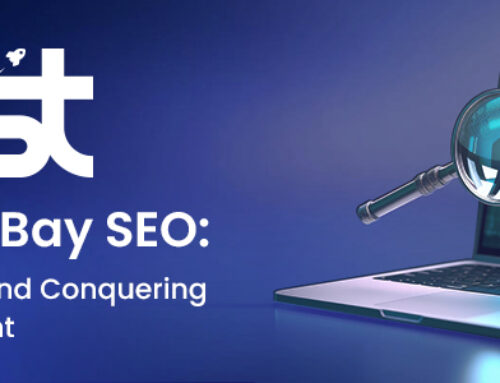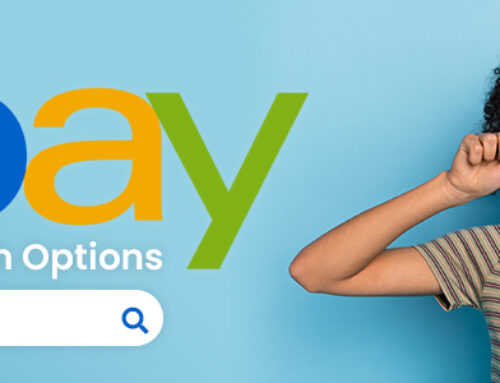Automation tools available to Selling Manager Pro subscribers

Automated Feedback
Sellers can only leave positive feedback for buyers so rather than leaving it manually Selling Manager Pro enables you to automatically leave a positive for buyers either when they have paid for the item, or when they have paid and left positive feedback for you.
Automated emails
To keep buyers informed during your post-sale process there are currently up to five automated emails that Selling Manager Pro can send on your behalf.
- Winning Bidder Notification: (N.B. eBay already send an End of Auction email which you can customise instead of using this option
- Payment Reminder: You can remind buyers to pay for their items and choose how many days after the item is won that this email is sent
- Payment Received: This is a great opportunity to remind buyers how long it will take you to pack their item and the likely transit time. Also if there are short term delays such as postal strikes or heavy snow falls you can temporarily edit this email to let buyers know there will be a delay in receiving their purchase.
- Dispatched: You have two options with the dispatch email in Selling Manager Pro, You can automatically send an email when you mark an item as dispatched on eBay, or you can automatically mark an item as dispatched when you manually send the dispatched email.
- Feedback Reminder: If a buyer hasn’t left feedback you can send an email to remind them to do so.
Selling Manager Pro enables you to create inventory items and then create a listing schedule to automatically launch listings
Listing Automation
Selling Manager Pro enables you to create inventory items and then create a listing schedule to automatically launch listings until your inventory is depleted. You’ll need to create inventory products which can be done directly within Selling Manager Pro, or from TurboLister. You can also upload your inventory from a .csv or tab limited file.
Once you have created your inventory products on eBay and entered your stock levels you can set rules as to when the items are listed. Automation rules include:
-
- Keep a fixed number of listings active
- List according to my schedule (e.g. list one every Sunday evening)
- Relist once if the item doesn’t sell, as a fixed price if unsold, continuously until it sells or continuously regardless whether the item sells or not.